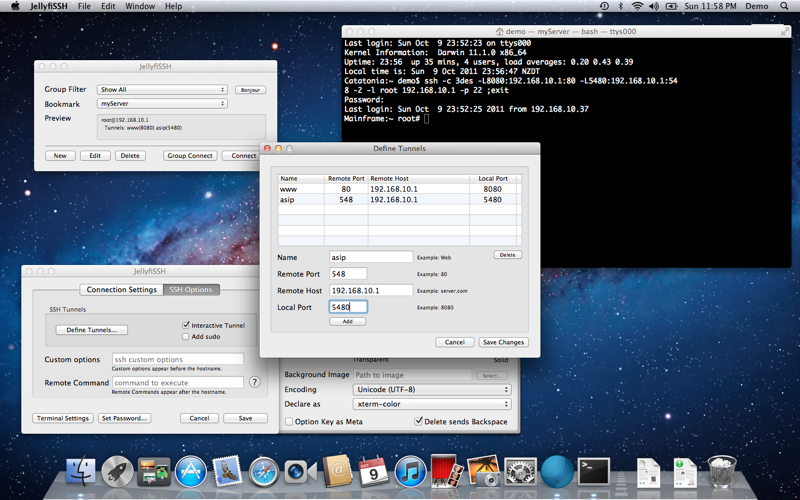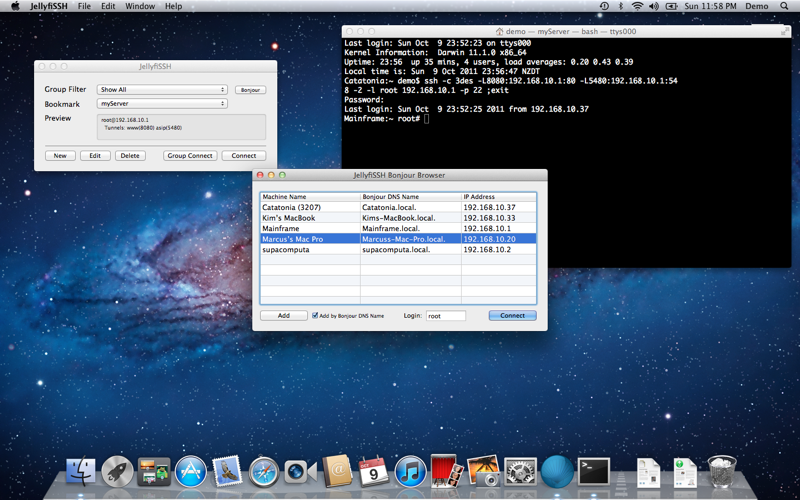JellyfiSSH is the leading bookmark manager for ssh connections on the Mac. It is used by thousands of Mac users daily all over the world, and has been around for over 15 years. It stores all the connection details and allows you to set terminal settings such as:
- Text and background colors
- Width and Height of the Terminal
- SSH ciphers (3DES no longer supported)
- Terminal type (ansi, vt52, vt100, vt102, xterm, xterm-256color etc)
- Shell
- Background png, jpg or pdf of the Terminal Window*
- Transparency*
- Tunnels settings
- Grouping
- Password (Keychain stored for servers issuing a password: prompt)
- Yosemite (10.10), El Capitan (10.11), Sierra (10.12), High Sierra (10.13) compatible
*in legacy .term settings
JellyfiSSH makes all its connections through Apples Terminal application or iTerm2 v3.x and is especially useful when you monitor and/or look after several web servers, file servers or any other device which you connect to via ssh or Telnet.
Once you have all your bookmarks loaded, you can quickly launch them through the JellyfiSSH dock icon or Menulet. Simply right-click (or control-click) on the JellyfiSSH dock icon and a bookmark list will show. Releasing on your desired bookmark will launch that bookmark into Terminal. There is also a JellyfiSSH menulet giving single click access to your bookmarks from the top menubar.
With .term settings support, the ability to set a background image per bookmark setting is very useful if you are connecting to several servers at the same time - it allows you to visually distinguish one from the other easily. You can create your own custom backgrounds for each terminal session.
JellyfiSSH also provides a simple interface for setting up tunnels allowing you to access resources on a remote system through the ssh port. Each bookmark can have several tunnels defined.
The preferences for JellyfiSSH let you set a default bookmark on launch and the debug level of your ssh connection for troubleshooting purposes. There are also preferences for using the Terminal Default settings for those who need certain emulation types. You can also turn off the main window on launch and use the Menulet for all your terminal launches.
There is also the ability to backup and restore your bookmarks for safe keeping, transfer them to a colleague or another computer you use.
If you have any issues, please use our support on http://www.m-works.co.nz as we dont monitor comments on all stores worldwide.